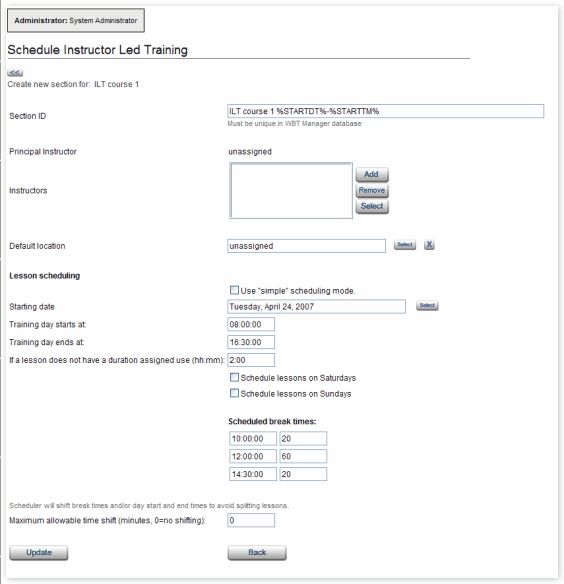
On this form you can create a record for a new course section.
|
Form Element Description Chart
| |||
|
Element Name or Description
|
Description/Usage Notes
|
Req'd?
|
Allowed Data Type
|
|
Section ID
|
A unique identifier (within the database) for the section. WBT Manager™ generates a globally unique identifier string when the section is created, but it is a good idea to change the ID to something more meaningful. Special place holders can be included to embed properties from the course section in the ID. If necessary, the system will also append a count to create a unique ID.
%STARTDT% - will be replaced by the scheduled start date as yyyymmdd. %STARTTM% - will be replaced by the scheduled start time as hhmm. %COUNT% - will be replaced by a sequential count to make the id unique (the specified format results in a non-unique id this place holder will be appended automatically) Note:The final ID must be no longer than 255 characters. You should design your ID format accordingly. |
yes
|
Any unique string of characters.
|
|
Principal Instructor
|
Read-only field displaying the instructor who will appear on reports and menu listing for the course section. This instructor will also be initially assigned to each of the lesson sections.
|
no
|
--
|
|
Instructors
|
Read-only list of the instructors to be assigned to the course and lesson sections when they are created. All instructors in this list will have access to the Present Instructor-led Training function for the lessons in the course section. Use the Add and Remove buttons to modify this list (see The Instructor Selection form for more information). Use the Select button to change the Principal Instructor (above).
|
no
|
--
|
|
Default Location
|
A location that will initially be assigned to each of the lesson sections. It defaults to "unassigned."
|
yes
|
--
|
|
CheckBox: Use "simple" scheduling mode.
|
Check this box to use Simple Scheduling Mode. The form layout will change and most of the following data elements will not be used.
|
no
|
--
|
|
Starting date
|
Date on which the first lesson section is to begin. It defaults to the day after the section creation date. This date can be changed for the individual lessons.
|
yes
|
date
|
|
Training day starts at
|
Time of day that the scheduler will use as the starting time for training each day. Enter the hour and minute as hh:mm. Use either 24 hour format or AM/PM. Defaults to 08:00 if left blank.
|
yes
|
time
|
|
Training day ends at
|
Time of day that the scheduler will use as the ending time for training each day. Enter the hour and minute as hh:mm. Use either 24 hour format or AM/PM. Defaults to 5:00 PM if left blank.
|
yes
|
time
|
|
If a lesson does not have a duration assigned use (hh:mm):
|
The scheduler determines the start and end times of lesson sections based on the instructional time set in the lesson properties. Enter a value here to be used for any lessons which do not have a time set in their properties. This time is also used as the default for the instruction time on the instructor attendance form.
|
no
|
timespan
hh:mm |
|
Checkboxes:
Schedule lessons on.... |
By default, WBT Manager™ schedules lessons only on weekdays. These checkboxes allow you to include weekend days in the automated scheduling.
|
no
|
--
|
|
Scheduled break times
|
The scheduler can include time in the schedule to allow for lunch and coffee breaks. If a break falls during a scheduled lesson the lesson time is extended by the length of the break. The number of breaks is set in the course properties by a system-level administrator. You may adjust the length and start times of the breaks here. Enter the start time as hh:mm and the lenght as minutes.
|
no
|
--
|
|
Maximum allowable time shift (minutes, 0=no shifting):
|
In order to avoid splitting lessons into small pieces across breaks or days the scheduler can shift break times or extend the training day. Enter the maximum allowed time that a break or the end of day may be shifted in minutes.
|
no
|
integer number
|