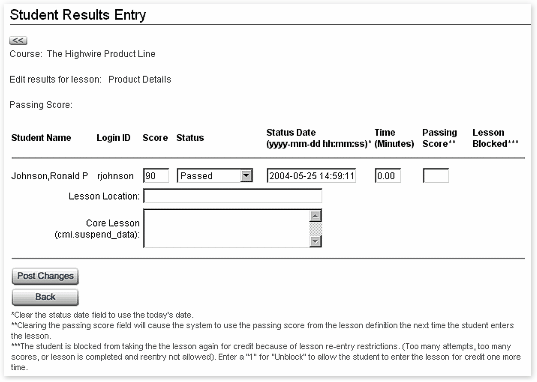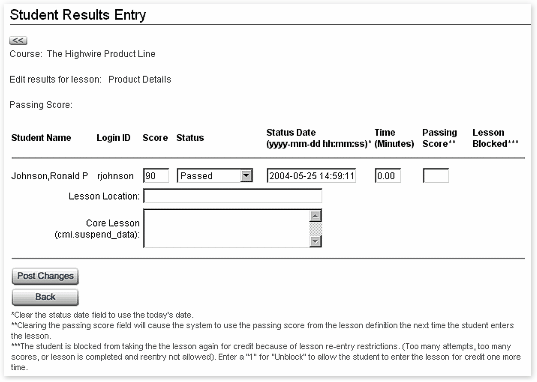Form Element Description Chart
|
Element Name or Description
|
Description/Usage Notes
|
Req'd?
|
Allowed Data Type
|
Course, Lesson, Passing Score, Student Name, Login ID
|
Read-only fields containing information on the course and student.
|
--
|
--
|
Score
|
The student's score for the lesson
|
no
|
number
|
Status (menu)
|
Drop-down menu for selecting the student's lesson status. See About Lesson Statuses in the "Introduction to Web-based Administration" section for definitions of the available statuses.
|
yes
|
choose from menu
|
Status Date
|
The date and time at which the current results were posted. You can modify the values as needed. If you clear this field, the system will record the date and time at which you post the changes.
|
yes
|
existing value, new value in same format, or blank
|
Time
|
Total number of minutes student spent in the lesson. This value should be cumulative from the time the student first entered the course.
|
no
|
number
|
Lesson Location
(does not appear for non-standards-conformant lessons)
|
Location at which a student exited the lesson, used as a bookmark. WBT Manager™ will return the student to this point in the lesson the next time he/she launches it. Appropriate values and format for this field depend on the specific lesson. Some lessons may not make use of this feature at all. If you need to enter a lesson location value, be certain you have received the appropriate specification for the lesson.
|
no
|
any valid value for the given lesson
|
Core Lesson (cmi.suspend_data)
(does not appear for non-standards-conformant lessons)
|
Some lessons may be designed to send special extra information back to WBT Manager. This information is returned exactly as sent the next time the student enters the lesson. Appropriate values and format for this field depend on the specific lesson. Many lessons do not make use of the field at all. If you need to enter core lesson data, be certain you have received the appropriate specification for the lesson.
|
no
|
any valid value for the given lesson
|
Passing Score
|
Your system administrator may have set a minimum passing score (mastery score) for lessons in the course. This score will appear in the top section of the form. A score entered in this field will override the mastery score for this student-lesson combination only. If you clear this field, WBT Manager™ will use the standard mastery score to determine the student's status.
|
no
|
number
|
Lesson Blocked
|
This field appears only if a student is blocked from entering the lesson due to a re-entry restriction. Enter a "1" in the field to allow the student one more chance to take the lesson. See About Lesson Attempts and Re-Entry Restrictions in the "Introduction to Web-based Administration" section for more information.
|
no
|
0 or 1
|
Post Changes (button)
|
Saves the changes to the database and continues the data entry process
|
--
|
--
|
Back (button)
|
Returns you to the previous page in the process.
|
--
|
--
|