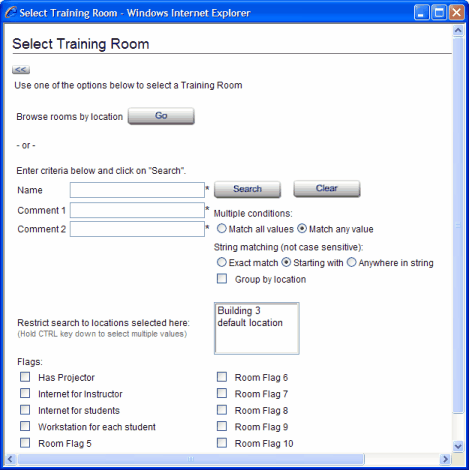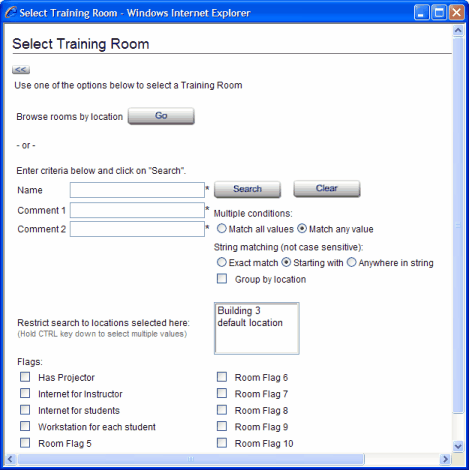Form Element Description Chart
|
Element Name or Description
|
Description/Usage Notes
|
Req'd?
|
Allowed Data Type
|
Name
|
Enter all or part of the room name.
|
no
|
any
|
Comment 1
|
Enter all or part of the desired value in the room's Comment 1 field.
|
no
|
any
|
Comment 2
|
Enter all or part of the desired value in the room's Comment 2 field.
|
no
|
any
|
Search (button)
|
Click to start the search.
|
yes
|
--
|
Clear (button)
|
Click to clear all search criteria from the form.
WBT Manager™ retains all search criteria you have previously entered. This feature makes it easy to refine a search without having to re-enter information. The Clear button allows you to purge previous criteria before starting a new search.
|
no
|
--
|
Multiple conditions:
|
If you enter criteria in more than one field, WBT Manager™ needs to know how to combine the criteria:
| · | Match all values chooses only those administrators who meet all the criteria.
|
| · | Match any value chooses all administrators who meet any one of the criteria. This is the default option.
|
|
yes
|
choose appropriate option
|
String matching (not case sensitive):
|
his set of options tells WBT Manager™ how to use the values you type into any of the text fields. "Not case sensitive" means that capital (upper case) letters are considered the same as their corresponding lower case letters.
A search for a "Comment 1" of "Friday" or "friday" would produce the following results for each of the options.
| · | Exact match would return only rooms with Comment 1 containing "friday" (with any combination of upper and lower case letters)
|
| · | Starting with would also include Comment 1 values "Fridays only", "Schedule on fridays only", "Friday 8-4", etc. This is the default option.
|
| · | Anywhere in string would include all of the above, plus "Schedule on fridays only", "Don't use on Friday", etc.
|
|
yes
|
choose appropriate option
|
Group by location (checkbox)
|
Checking this box displays the rooms under their corresponding training locations.
|
no
|
check or uncheck
|
Restrict search to locations selected here: (listbox)
|
Selecting one or more location will limit the search to only those locations.
|
no
|
select 0 or more.
|
Flags (checkboxes)
|
Checking one or more of the flags checkboxes will restrict the search to those rooms with matching flags checked. Results will depend on which option is selected for Multiple Conditions: above.
|
no
|
check or uncheck
|